Code Conflicts
In Git, a code conflict occurs when changes from different branches or commits cannot be automatically merged. This typically happens when two people modify the same line(s) of code in the same file, or if a file is deleted in one branch and modified in another. Conflicts must be resolved manually before the changes can be merged.
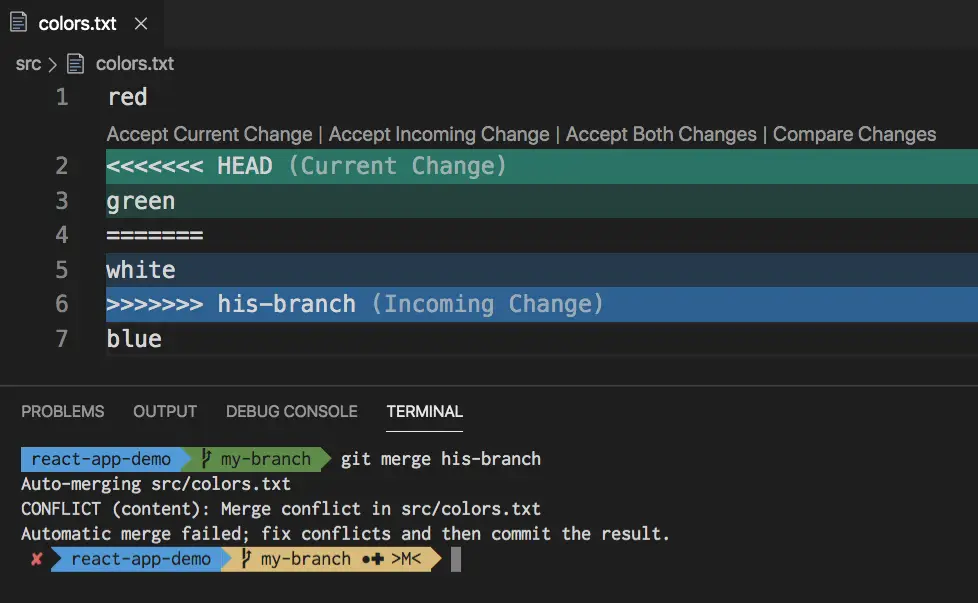
Common Scenarios for Code Conflicts:
- Merging branches: When you merge two branches (e.g., feature-branch into main), Git tries to combine the changes. If the same part of a file has been modified in both branches, a conflict arises.
- Rebasing: When you rebase your branch on top of another branch’s changes, conflicts may occur if both branches modified the same code.
- Cherry-picking: If you pick specific commits from one branch to apply to another, it can result in conflicts if there are overlapping changes.
Steps to Handle Code Conflicts in Git:
-
-
- Identify the Conflict
When you attempt to merge or rebase, Git will pause the process and inform you of the conflict.
For example, during a merge, you’ll see something like:Auto-merging file1.txt
CONFLICT (content): Merge conflict in file1.txt
Automatic merge failed; fix conflicts and then commit the result.You can use git status to see a list of files with conflicts:
git statusIt will show:
Unmerged paths:
both modified: file1.txt - Open the Conflicted File
Conflicted files will have special markers to indicate the conflicting sections. For example:<<<<<<< HEAD
This is your version of the code.
=======
This is the other branch’s version of the code.
>>>>>>> other-branch– The section between <<<<<<< HEAD and ======= is your current branch’s code.
– The section between ======= and >>>>>>> is the code from the branch you are trying to merge (or rebase). - Resolve the Conflict Manually
Now, you have to decide how to resolve the conflict. You have three main options:1. Keep your changes (discard the other branch’s changes).
2. Keep the other branch’s changes (discard your changes).
3. Combine both changes (merge them manually).To resolve- Edit the file to remove the conflict markers (<<<<<<<, =======, >>>>>>>) and keep the code that should remain.
– After editing, the conflict markers should be removed, and the code should be in its final state. - Stage the Resolved File
Once you have resolved the conflict, stage the file using:
git add file1.txtThis marks the conflict as resolved. - Complete the Merge or Rebase– If you’re in the middle of a merge, you need to complete it by committing the merge:
git commit
– If you’re in the middle of a rebase, continue the rebase process:
git rebase –continue
If there are more conflicts, Git will stop again, and you need to resolve them one by one.
- Abort if Necessary
If you encounter too many conflicts or change your mind about the merge or rebase, you can always abort the operation.- To abort a merge
git merge –abort– To abort a rebase:
git rebase –abort
- Identify the Conflict
-
Tools for Handling Conflicts:
- Text Editors: Most modern text editors (VSCode, Sublime, Atom) have built-in Git conflict resolution tools that visually highlight conflicts and make it easier to resolve them.
- Git GUI Tools: Tools like Sourcetree, GitKraken, and Git Extensions have user-friendly interfaces for resolving conflicts visually.
- Merge Tools: You can use external merge tools like Meld, KDiff3, or P4Merge to help you merge conflicts.
– To set a merge tool in Git, use:
git config –global merge.tool meld
Tips for Avoiding and Managing Conflicts:
- Communicate Regularly: If you’re working in a team, keep each other informed about which parts of the code you’re working on. This can help reduce the likelihood of conflicts.
- Pull Frequently: Regularly pull changes from the remote repository to keep your branch up to date. This helps to minimise conflicts when merging later.
- Small, Focused Commits: Make small, incremental changes that focus on one thing at a time. Large changes or multiple features in one branch increase the likelihood of conflicts.
- Use Feature Branches: Always work in separate feature branches and merge frequently into the main or develop branch to minimize conflicts.
• 5. Rebase with Caution: While rebasing can create a cleaner commit history, it can also cause more conflicts. Use it carefully, especially when multiple people are working on the same project.
Check out more Blogs – Click here
Visit LinkedIn page – Click Here